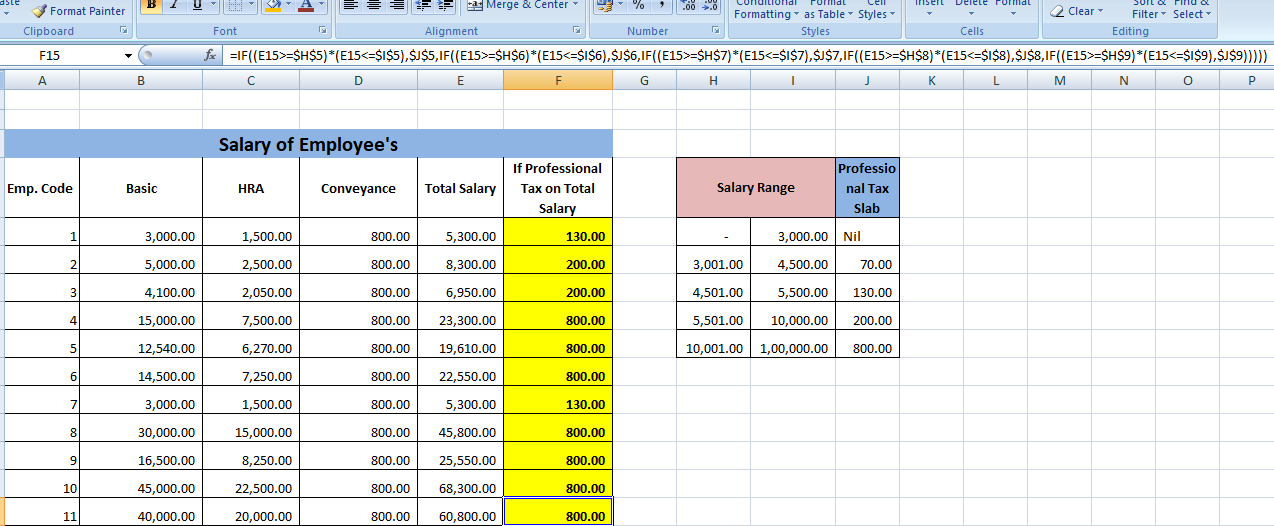shortcut keys are the most importnat in excel by using the shortcut keys we can make speed in excel and To work in excel will be very easy to use so these are some shortcut keys.
1. Auto Sum Alt + (Apply this formula in that cell where you want to sum)
2. one to another page Ctrl page up ( Press these two key ctrl and page up for the next page and
Ctrl page down for previous page) for excel sheet
3. one sheet to another Atl tab (Press these two key it will help to go in another sheet)
4. select the whole Row Shift and space (Press the Shift and Space key Together)
6. Find Ctrl F
7. close the whole sheet Alt F4
8. Minimize the Excel sheet Window M(Press the Window key and then M)
9. Go at the top Ctrl and upper arrow
10. Go at the bottom Ctrl and down arrow
11. Apply Bordre Alt H B A(press these key one after one)
12. Remove Border Alt H B N
13. Merge cell Alt H M M
14. Unmerge cell Alt H M U
15. Increse font Size Alt H F S( Then set the Size of Font)
16. Wrap Text Alt H W( It is use when We want a name in one cell) eg - Aditya Singh negi we want this name in one cell then We will use this key
17. Insert Cell Alt H I I(Then Enter)
18. Preview file Ctrl F2
19. Minimize Excelsheet Ctrl F9
20.Fill Color in Cell Alt HH (Then Select the color)
21. Duplicate ctrl D
21. Duplicate ctrl D
22. Freez Row Alt then W then F then R (for the Row)
23. Freez Column Alt then W then F then C (For the column)
24. Freez Row and column Alt then W Then F then F (to Freez the row and column)